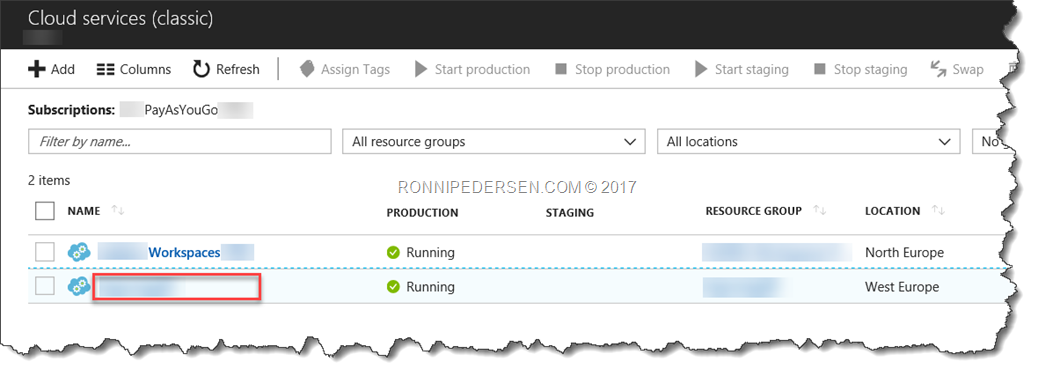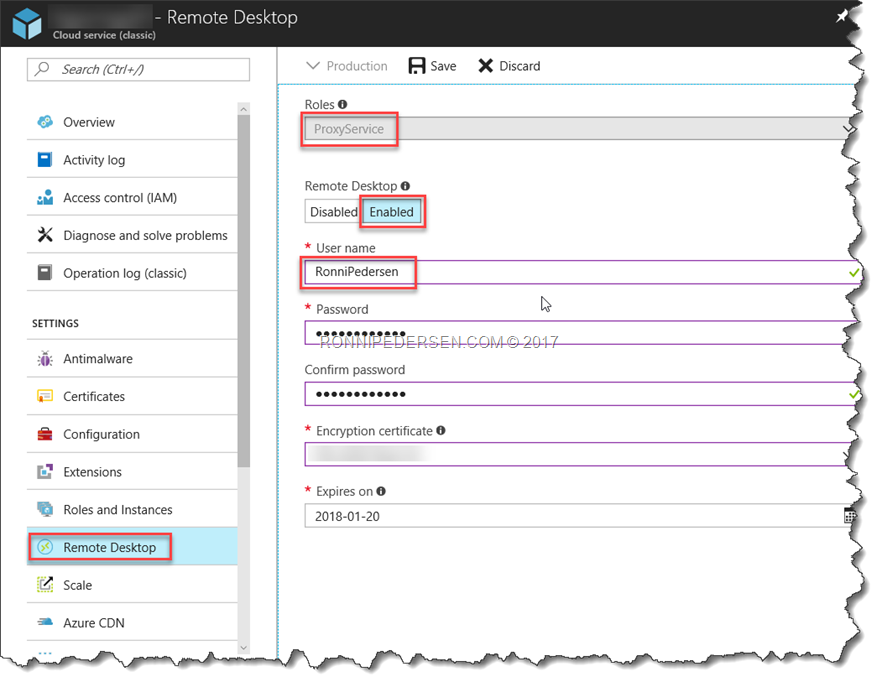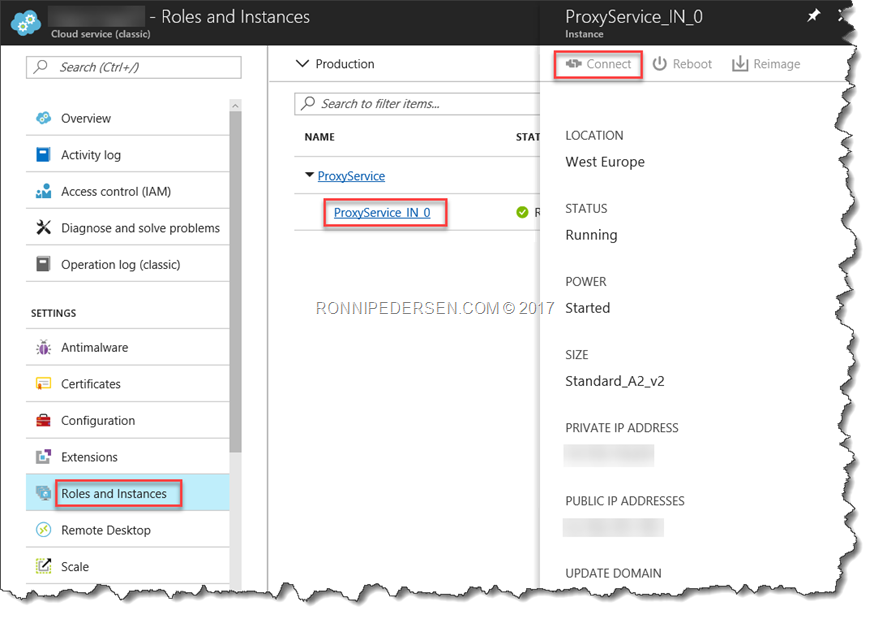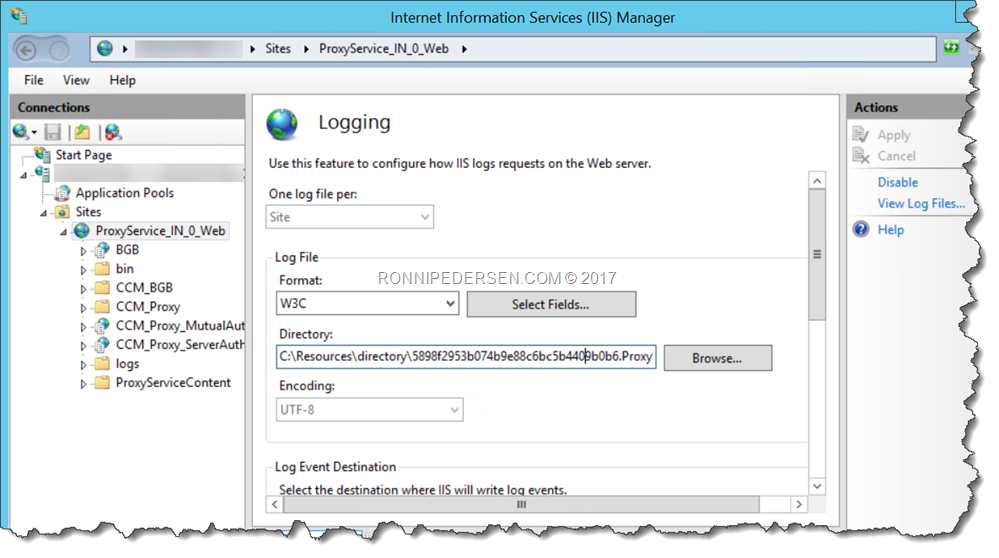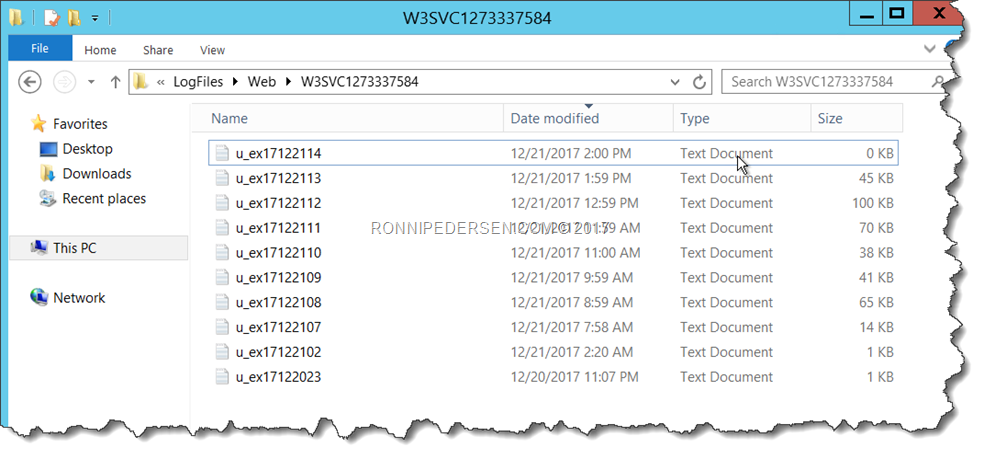Sometimes when troubleshooting the Cloud Management Gateway (CMG) feature in System Center Configuration Manager (SCCM) you need to access the IIS log files from the Virtual Machine that runs the cloud service.
From the Azure Portal navigate to Cloud Services (classic) and select the Cloud Management Gateway service.
Select Remote Desktop, and Enable Remote Desktop to the Service (Virtual Machine), and click Save. This will normally take 3-5 minutes to activate.
When Remote Desktop Services has been activated, you can connect to the Virtual Machine by selecting Roles and Instances, and selecting the ProxyService (ProxyService_IN_0). Click Connect, to download the Remote Desktop file (*.RDP).
When we’re connected to the Virtual Machine, we now has full access to the IIS and the log files.
That’s it… Happy troubleshooting ![]()
Recommended reading
- Plan for the cloud management gateway in Configuration Manager: https://docs.microsoft.com/en-us/sccm/core/clients/manage/plan-cloud-management-gateway
- Set up cloud management gateway for Configuration Manager: https://docs.microsoft.com/en-us/sccm/core/clients/manage/setup-cloud-management-gateway
- Monitor cloud management gateway in Configuration Manager: https://docs.microsoft.com/en-us/sccm/core/clients/manage/monitor-clients-cloud-management-gateway