Installing SCCM 2012 SP1 CU1 is a simple process, but before you start, you should always check the health of the system, very the backup etc. Just like any other service pack or update.
Update the Site Server
In this example, I’ll just show you how to update an environment with a single standalone primary site server (that should cover +95% of all ConfgMgr Customers on the planet ![]() ).
).
First, we need to download the setup file here: http://support.microsoft.com/kb/2817245
Run ConfigMgr2012-SP1-CU1-KB2817245-X64-ENU.exe from the site server, and follow the wizard. All default settings should be ok, for most customers.
The Welcome page…
If you want to follow the process during the update you can click “View Log”.
Update the database server.
Let Setup create the packages you need…
After setup is complete, don’t forget to review the log file, before moving on.
That’s it… You Site Server is now updated.
If you check the version number of the Site Server in the console, you will notice that it is still showing the old build number. This is expected; CU1 does not update the site server version. If required you can check the CULevel registry data under HKLM\Software\Microsoft\SMS\Setup\.
If the upgrade is success the value should be 1.
Update the Console
All computers that has the System Center 2012 Configuration Manager Console installed, should also be updated. Including the Site Server.
So we need a Collection with all computers that has the Console installed. Here is an example of a Query that can be used as targeting:
select SMS_R_SYSTEM.ResourceID,SMS_R_SYSTEM.ResourceType,SMS_R_SYSTEM.Name,SMS_R_SYSTEM.SMSUniqueIdentifier,SMS_R_SYSTEM.ResourceDomainORWorkgroup,SMS_R_SYSTEM.Client from SMS_R_System inner join SMS_G_System_ADD_REMOVE_PROGRAMS on SMS_G_System_ADD_REMOVE_PROGRAMS.ResourceId = SMS_R_System.ResourceId where SMS_G_System_ADD_REMOVE_PROGRAMS.DisplayName like “%System Center 2012 Configuration Manager Console%”
Deploy the Console Update package to this Collection, and verify that the console gets updated.
Check the version number. It should be 5.00.7804.1202.
Update the clients
After updating the site server, we need to update the clients. This update contains 2 update packages for client installations. One for 32-bit clients and one for 64-bit clients.
First you should copy the 4 packages that was created during setup, to your preferred distribution points and/or distribution point groups.
Then we need to create two collections for the client upgrade. (Both collections should be limited to the “All Desktop and Server Clients” collection.
All-x64-based Clients
select SMS_R_SYSTEM.ResourceID,SMS_R_SYSTEM.ResourceType,SMS_R_SYSTEM.Name,SMS_R_SYSTEM.SMSUniqueIdentifier,SMS_R_SYSTEM.ResourceDomainORWorkgroup,SMS_R_SYSTEM.Client from SMS_R_System inner join SMS_G_System_COMPUTER_SYSTEM on SMS_G_System_COMPUTER_SYSTEM.ResourceId = SMS_R_System.ResourceId where SMS_G_System_COMPUTER_SYSTEM.SystemType = “X64-based PC”
All-x86-based Clients
select SMS_R_SYSTEM.ResourceID,SMS_R_SYSTEM.ResourceType,SMS_R_SYSTEM.Name,SMS_R_SYSTEM.SMSUniqueIdentifier,SMS_R_SYSTEM.ResourceDomainORWorkgroup,SMS_R_SYSTEM.Client from SMS_R_System inner join SMS_G_System_COMPUTER_SYSTEM on SMS_G_System_COMPUTER_SYSTEM.ResourceId = SMS_R_System.ResourceId where SMS_G_System_COMPUTER_SYSTEM.SystemType = “X86-based PC”
The default settings on the update package are by default pretty good. But I don’t want my users to get notified for this update, so I prefer to suppress the program notification.
That’s it… Deploy the package, to the right collection, sit back and monitor the reports.
No reasons to say that you should test this on a limited number for clients first… ![]()
Enjoy.

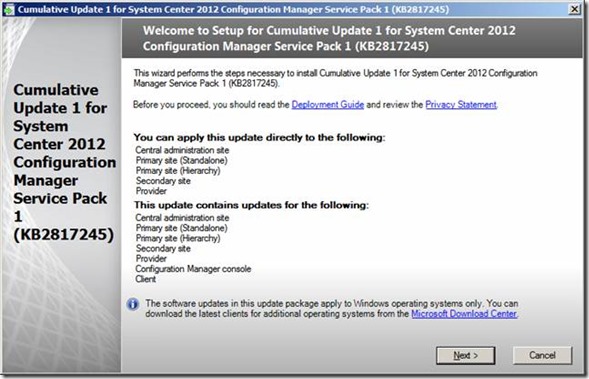
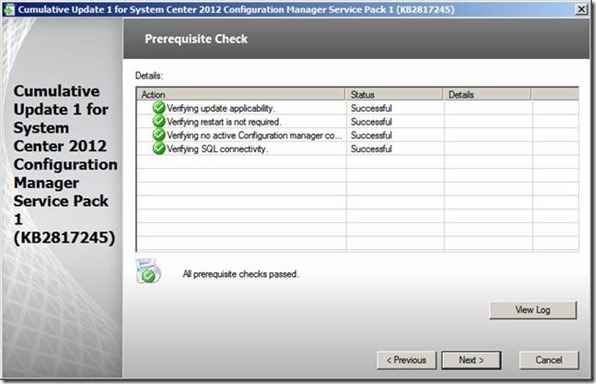
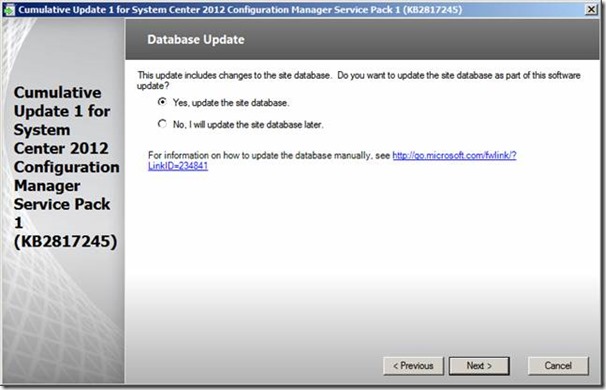
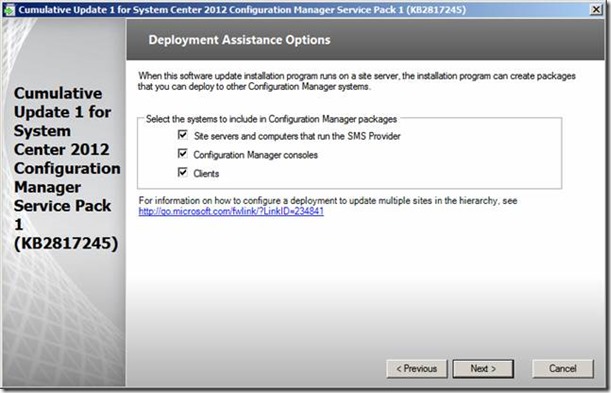
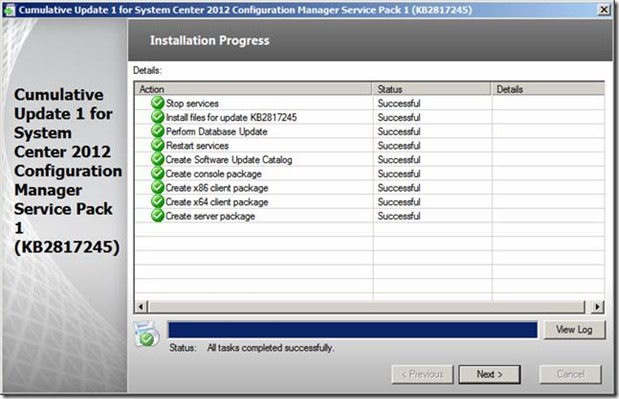
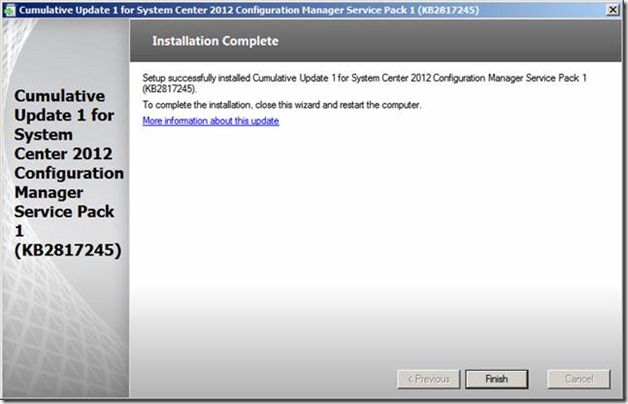
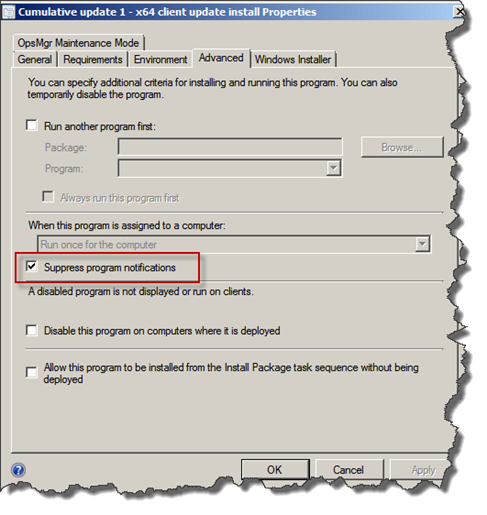
26 Comments
Pingback: Now available: CU1 for SCCM 2012 SP1 - SCUG.dk
I went through these same steps, auto-updated the SQL DB, etc. The clients and console updates went fine on the machines, all are at 5.00.7804.1202. But when I look in the properties of my site, the version is still 5.00.7804.1000 for SP1.
KB2817245 is listed as an installed update. I even re-ran the installer just to check, which told me it was already installed.
Hi Daniel,
Thanks for sharing…
This is a known bug and has allready be filed to Microsoft through connect (Feedback ID #782208).
If I get any new updates I can share with you about this issue, I’ll post them here on my blog.
Thanks.
Any more feedback on this, Ronni? Is there a link to the feedback submission?
I just got an answer from Microsoft (Feedback ID: 782208).
This is expected behaivor. The CU1 update does not update the Site Server version.
If required you can check the CULevel registry data under SMSSetup.
Microsoft will have the KB updated with more specific version details, and I’ve also updated this blog post with this information.
Thanks, Ronni!
So looks like the auto-update client function added in SP1 wouldn’t be able to update to *.1202
This has nothing to do with the client. The client does get a new build/version number. This is only for the site server.
When updating the clients via software distribution do you still get failures through the reports like you for most client updates done via software distribution?
Absolutely…
I mean does every client fail because the SMS Agent Service has to restart?
I see what you mean… 🙂
No… Your clients will return a success code (if it is a success).
Hope this answers your question.
Pingback: Now available: CU1 for SCCM 2012 SP1
I cant get those queries to work at all. SCCM Console says that there is a syntax error in all of them when I try to copy/paste them to Query Statement editor. I Can’t figure out what is the problem?
Check the quotes around the client type. “X64-based PC”
Usually copying from a web browser results in different characters. Put the query in a text editor and correct them, then copy to the query window.
Hi Ronni ! – Is there anything wrong in the WQL provided ? it was giving me syntax error.
The following query worked for me
Select * from SMS_R_System inner join SMS_G_System_SYSTEM on SMS_G_System_SYSTEM.ResourceID = SMS_R_System.ResourceId where SMS_G_System_SYSTEM.SystemType = “X86-based PC”
Anoop,
I’ll check up on it. It might be a copy/paste/format issue… Thanks for the feedback.
Hi, Is the steps pretty similar to KB2828233 (Endpoint update on Managed Clients)?
Yes. The steps required to deploy the CU1 for Endpoint Protection is the same (it’s the same product)
Hi,
We have a number of clients that are not connected to domains. Therefore when deploying the client we have to use the full command-line. In the past any client updates required this (learned from experience there!). Do you know how this relates to the new CU deployments?
The new CU updates are just an MSI package, so you should be able to deploy this update without having to specify any additional information.
Hi Ronni –
Great Blogg Post – everything ran fine started 2 hours ago and Agent Upgrades are running fine.
I have a couple of servers with some SCCM Roles on – like Software Update Point and Application Website – i guess that these two servers should have the “Server Update” pushed as a normal software package ?
Hi Erling,
Very good question 🙂
You only need to deploy the server update package to site servers. Primary Servers and Secondary Servers (and the CAS if you have one).
Site roles like remote distribution points, and software update points do not need this update.
Hi
A quick question. Everybody is talking about the site server update. What about the distribution, management and update server (sup). Do these server need any updates from the cu1 installed beside the client update and maybe the admin console?
Thanks in advance
Joachim
Hi Joachim,
You only need to update the servers with a CAS, Primary or Secondary site server installed. Roles like Distribution Points, Software Update Point etc. not need to be updated.
Thanks for the quick reply.
Pingback: Installing SCCM 2012 SP1 CU2 – Quick Start Guide » RONNIPEDERSEN.COM